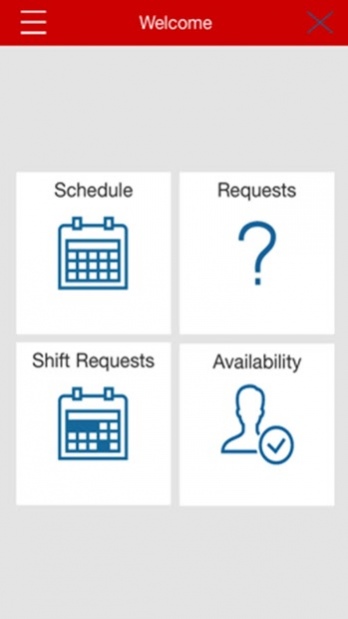CVS mySchedule ESS 1.9
Free Version
Publisher Description
CVS Employee Self Service (ESS) is an optional scheduling tool which allows certain CVS Pharmacy Retail store colleagues to:
• View their shifts for any schedule that has been published
• View and request days off / time off
• View and request changes to their availability
• Advertise shifts to be picked up by other colleagues, swap shifts, and request extra work
Use of ESS is voluntary and provided for colleague convenience only. Colleagues can still view and request changes to their schedules in stores during working hours. ESS is for use by Pharmacy Technicians and Front Store Crew only. Exempt colleagues (including Store Managers, Pharmacists, and Pharmacy Managers) DO NOT have access to the application. Contact your immediate supervisor for more application information. ESS use is not available in California.
About CVS mySchedule ESS
CVS mySchedule ESS is a free app for Android published in the Office Suites & Tools list of apps, part of Business.
The company that develops CVS mySchedule ESS is CVS Pharmacy. The latest version released by its developer is 1.9. This app was rated by 280 users of our site and has an average rating of 3.0.
To install CVS mySchedule ESS on your Android device, just click the green Continue To App button above to start the installation process. The app is listed on our website since 2019-05-15 and was downloaded 10,849 times. We have already checked if the download link is safe, however for your own protection we recommend that you scan the downloaded app with your antivirus. Your antivirus may detect the CVS mySchedule ESS as malware as malware if the download link to com.reflexis.android.rws.ess.CVS is broken.
How to install CVS mySchedule ESS on your Android device:
- Click on the Continue To App button on our website. This will redirect you to Google Play.
- Once the CVS mySchedule ESS is shown in the Google Play listing of your Android device, you can start its download and installation. Tap on the Install button located below the search bar and to the right of the app icon.
- A pop-up window with the permissions required by CVS mySchedule ESS will be shown. Click on Accept to continue the process.
- CVS mySchedule ESS will be downloaded onto your device, displaying a progress. Once the download completes, the installation will start and you'll get a notification after the installation is finished.